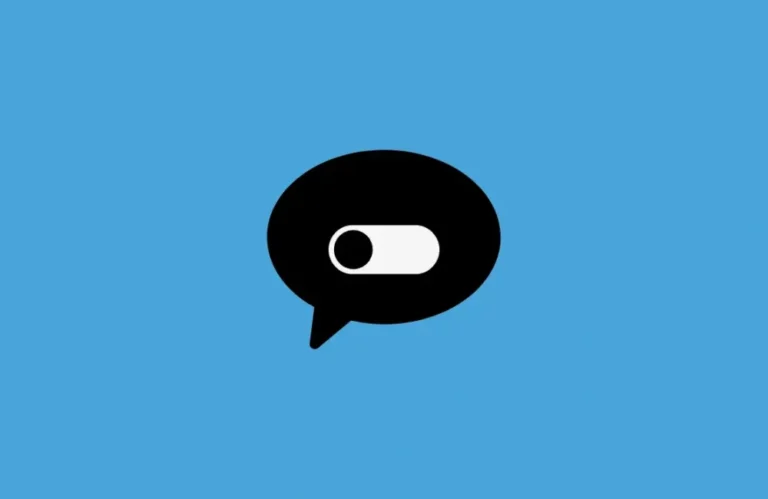Facebook is constantly introducing new features to improve user interaction. In June 2021, the platform started testing a feature that allowed users to comment on Facebook Stories. Initially, it was available to only a few beta users. But now, the Story Comments feature has been rolled out globally for everyone.
If you’ve recently updated your Facebook app, you may have noticed the notification saying, “Introducing story comments,” when creating or viewing a story. This means your friends can now leave public comments directly on your stories, just like they do on posts.
Also Read: How to Delete Archived Messages on Messenger on iPhone
While this is a great feature for engagement, not everyone likes the idea of public comments on their temporary stories. If you’re someone who prefers more control over privacy, Facebook gives you the option to turn off story comments either for individual stories or for all stories altogether.
In this detailed guide, we will walk you through:
-
What are Facebook story comments?
-
How to turn off comments for a specific story
-
How to disable comments for all stories
-
How to turn comments back on
-
Tips for managing story privacy on Facebook
📌 What Are Facebook Story Comments?
Facebook stories are 24-hour photo or video updates that appear at the top of your news feed. Initially, users could only react privately to stories using emojis or quick replies.
However, the Story Comments feature introduced a new dynamic:
Now, your friends can leave comments on your stories, and those comments will be visible to all your friends who can see that story.
🔔 Note: These story comments are public among your friend list. So if you prefer private interactions, you may want to disable this feature.
🔒 Why You Might Want to Turn Off Story Comments
While some users enjoy engaging with their audience through story comments, others may prefer to limit interaction. Here are a few reasons why you might want to turn off comments:
-
To avoid spam or unnecessary messages.
-
To maintain privacy and control over who interacts with your stories.
-
To keep the focus solely on the content, without discussions.
-
To avoid public exposure of personal or sensitive updates.
-
To prevent negative or inappropriate comments.
Whatever your reason, the process to disable comments is quick and easy.
📱 How to Turn Off Comments on a Facebook Story Using iPhone
If you’ve already uploaded a story and want to disable comments for that particular story, follow these steps:
👣 Step-by-Step Guide:
-
Open the Facebook app on your iPhone.
-
Tap on your story to view it.
-
Tap the three-dot icon at the top right corner of the story.
-
Select “Turn comments off for this story.”
-
A confirmation message will pop up. Tap “Turn Off” to confirm.
✅ Done! Comments are now disabled for that specific story. Your friends can still view it, but they will no longer be able to leave any comments.
📕 How to Turn Off Comments for All Facebook Stories
If you want to completely disable comments on all your stories, you can do that through your story privacy settings. Here’s how:
🔧 Steps to Disable Comments for All Stories:
-
Open the Facebook app on your iPhone.
-
Go to the Stories section on your homepage.
-
Tap and hold the “Stories” section at the top, then tap “Edit Story Privacy.”
-
Find the “Comments” option and tap the blue toggle switch next to it to turn it off.
-
Tap “Save” in the top-right corner to apply the changes.
From now on, none of your stories will allow comments. This setting will apply to all currently published stories and any new stories you upload.
🔄 How to Turn On Comments for a Specific Story
If you’ve disabled comments for all stories but want to allow comments on one particular story, Facebook allows that, too.
🔓 Steps to Enable Comments for a Single Story:
-
Open your Facebook app.
-
Tap to view the specific story you want to change.
-
Tap the three-dot icon in the top right.
-
Choose “Turn comments on for this story.”
-
Tap “Turn On” to confirm.
That’s it. Now, only that story will have the comment feature enabled, while all others will remain locked.
💡 How to Manage Story Privacy on Facebook (Extra Tips)
Beyond just turning off comments, here are a few additional privacy tips for managing who sees and interacts with your stories:
🔐 Set Custom Privacy for Stories:
-
Go to Edit Story Privacy and choose:
-
Public – Anyone on Facebook can see your story.
-
Friends – Only your Facebook friends can see it.
-
Custom – Select specific people who can view the story.
-
🛑 Block Certain People From Viewing Your Stories:
-
Go to Story Settings → Tap “Hide Story From” → Choose names to restrict access.
👁️🗨️ View Who Viewed Your Story:
-
Open your story and swipe up to see a list of viewers. This helps you monitor who’s watching your updates.
❓ FAQs About Facebook Story Comments
Q1. Are story comments visible to everyone?
Yes, if your story is visible to friends, then all comments are visible to those same friends.
Q2. Can I delete a comment on my story?
Yes, you can tap and hold the comment and select Delete.
Q3. Can someone comment on my story if they are not my friend?
No, only people who can view your story (based on your privacy settings) can comment.
Q4. Are story comments private messages?
No, they appear publicly for anyone who can see the story, unlike quick reactions that go directly to Messenger.
📝 Conclusion
The new Facebook Story Comments feature adds another layer of interactivity, but not everyone prefers public feedback on temporary updates. Thankfully, Facebook gives users the flexibility to enable or disable story comments either on a per-story basis or for all stories altogether.
Using your iPhone, you can easily take control of your story privacy with just a few taps. Whether you’re looking to stop spam, avoid distractions, or simply maintain a clean space, this guide should help you manage your Facebook stories the way you want.